Booking A Showing
Getting There: Press Shift + Enter --> Book
Getting Started
Booking showings with BrokerBay is an easy 3-step process that ensures both the validity of the booking agent's information and deliverability of notifications.
How-To
The Book Showing screen has three sections for you to complete to properly service the showing.
The Book Showing screen has three sections for you to complete to properly service the showing.
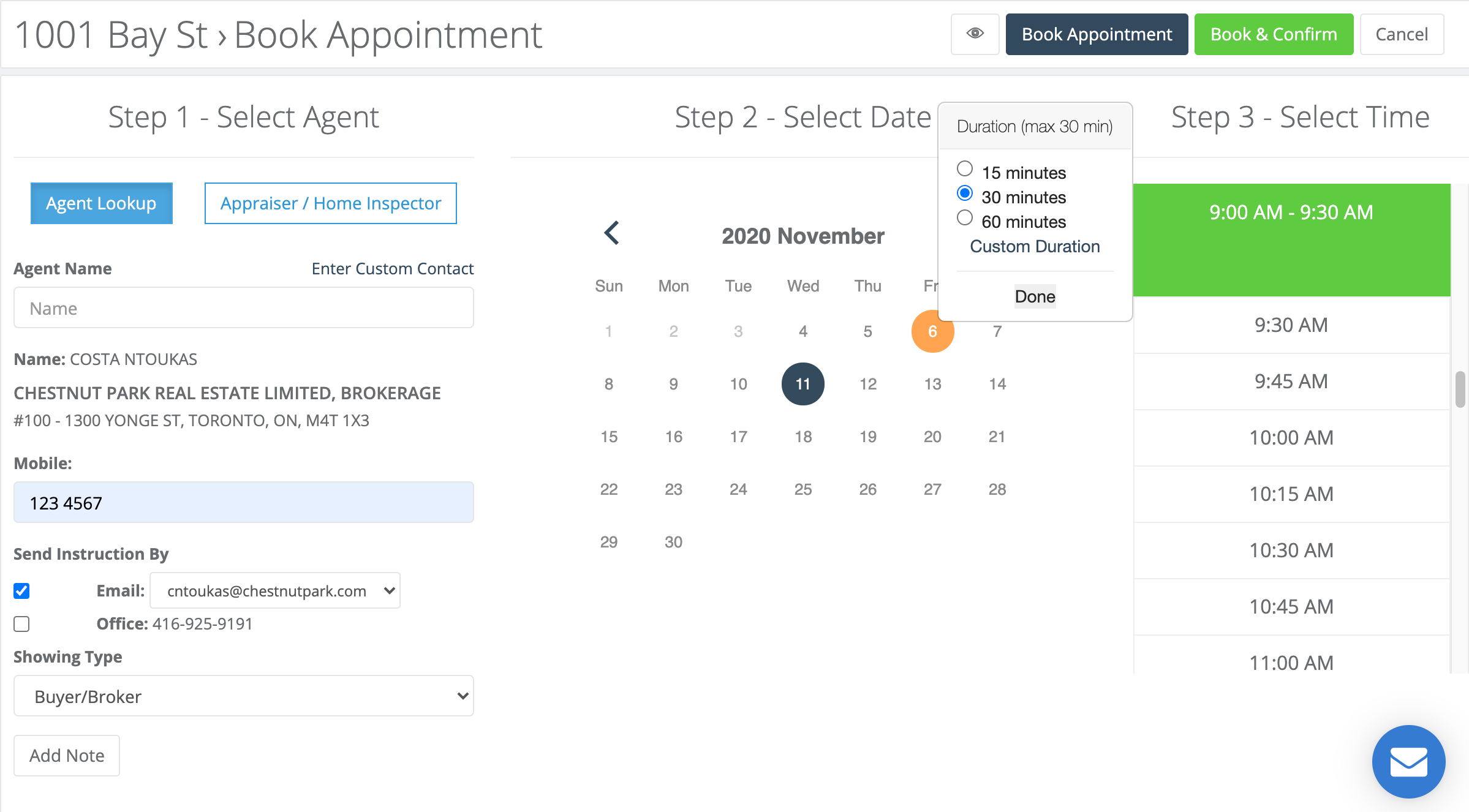
1: Select Agent
You can safely search all agents on the board and on BrokerBay. Agent emails are verified thanks to the board's quarterly email verification system and our guaranteed 24-hour update of the agent roster.
2: Select Date
Important dates are reflected in the monthly calendar view to give you a snapshot of the listing's timeline. Each important date is colour-coded for easy identification:
- RED: Restricted day, no showings are allowed
- BLUE: Open House
- ORANGE: Offer date
- GREEN: Anything in green means a showing has been booked at this time; if the showing configuration allows double bookings then agents can book during this time. The number next to the time will indicate who booked this showing.
3: Select Time
The time selector automatically presents you with the first available time so you don't have to scroll. Any current showings on the same day will also be displayed here.
Finishing The Showing
You have two options when saving the showing depending on how busy things are at the brokerage.
Finishing The Showing
You have two options when saving the showing depending on how busy things are at the brokerage.
Troubleshooting & FAQs
Troubleshooting
The agent's name is not appearing in the list - Click "Create Custom Contact" to create a temporary profile for the agent for booking purposes.
The agent's brokerage is incorrect - See the above regarding Custom Contacts. This will create a temporary profile until the agent's information is updated. Our roster syncs from the board every 24 hours.
The agent's email is wrong / out of use - All emails are verified from the board, so you cannot change them when booking. If an agent prefers another email address, they must either make this update via their board profile or (if the agent is a BrokerBay user) on their BrokerBay profile via Account Settings.
FAQs
Can I override restrictions? Yes, administrators can override any time restrictions.
How do I provide more time for a home inspection? When selecting the time, click "Custom Duration" to input an extended showing time.
How do I provide more time for a home inspection? When selecting the time, click "Custom Duration" to input an extended showing time.
What does a green or red block with a number mean? This indicates a showing that is already taking place so you can inform the booking agent of piggybacking. A green bar means double bookings are allowed, while a red bar means they are not.
Related Articles
How listing feeds & BLC booking links work
BLC listings pull through to the BrokerBay platform every 2 to 3 minutes from data feeds that are established between BrokerBay and the BLC's Listing platform. Which listing fields sync continuously from BLC? The majority of listing fields will ...How Do I Add Showing Instructions
Getting There: My Dashboard --> Click on Listing --> Showings --> Showing Configuration Getting Started If you are an agent who prefers to add their own showing instructions, this guide will tell you how to do so! Whatever you add on this screen will ...What type of showing should I be selecting in BrokerBay?
During the first step of booking a showing, you will need to select the Showing Type from the dropdown menu. Buyer/Broker: This showing type is applicable for essentially all showings that involve a Showing Agent bringing a Client to see a property ...A Detailed Look at MIBOR's New Showing Ecosystem
The MIBOR BLC Showing Ecosystem powered by BrokerBay has launched! BrokerBay is a next generation showing management ecosystem and one of the fastest growing showing management companies in North America. If your brokerage has onboarded with ...Tips for Success with MIBOR's Showing and Property Access System
MIBOR’s Showings and Property Access ecosystem is designed to facilitate secure, efficient appointment booking and showing experiences. To ensure every showing appointment is a success, listing agents have a critical role in making sure their listing ...