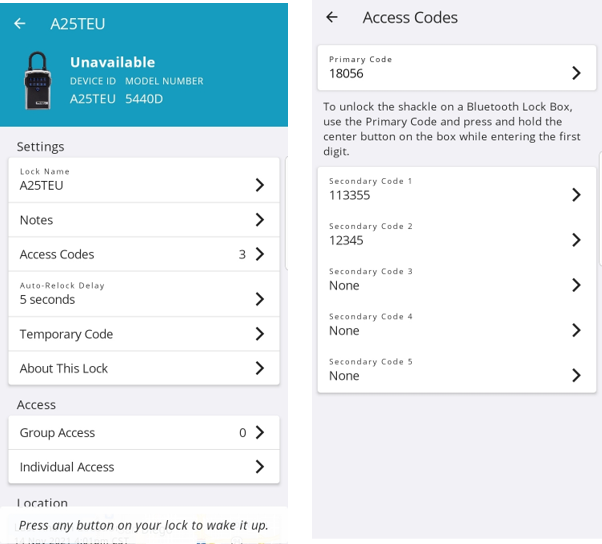Creating a Primary Code for Ongoing Access
The Primary Code is a code that has no end date. It will work until the code is changed by the lock box owner. If the code is changed, the new code is passed via Bluetooth to the lock box. This code is perfect for members of your team without a phone or needing access to unlock the shackle. The Primary Code can be used to unlock the shackle and the door.
Setting a Primary Code:
- The Primary Code can only be created and edited by Admins.
- Sign in to the Master Lock Vault Enterprise app.
- From the Lock list tap on the lock box you wish to assign a Primary Code.
- Tap on the Access Codes line.
- Tap on the Primary Code line.
- Type in the code. Codes must be 4 to 8 digits and cannot start with 0.
- You may also name the code by taping in the Code Name area. This will tie a name to all events involving this code in the history. It is a good way to remember who you gave the code to.
- Tap Save in the top right corner.
- The code is now ready to be passed over to the lock box by the next person that unlocks it using Bluetooth. You can speed up this process by going to the lock yourself, waking it, and unlocking it.
- Until the new code is passed over, the old code will remain visible in the app as well.
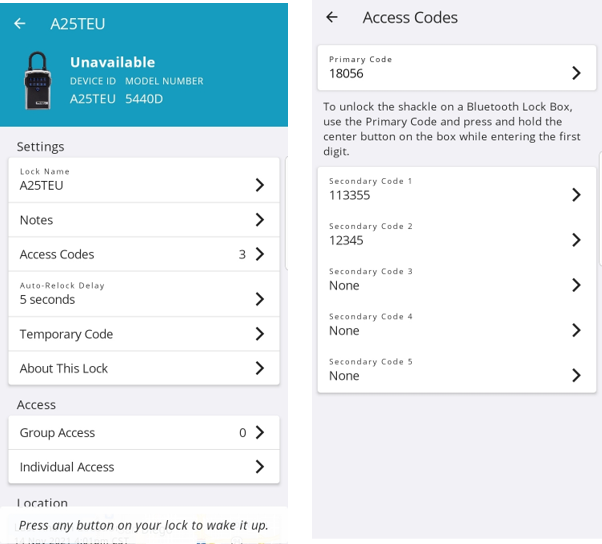
Solving Issues:
- Only Admins can edit the Primary Code.
- From the settings in the web, you can set it so that Users cannot see the Primary Codes. By default they cannot.
- It is usually better to directly give a User the code than to let all Users see it.
Related Articles
Creating a Secondary Code for Ongoing Access
A Secondary Code is a good until changed code that has no set end date or schedule. When you give the code to someone it will remain good until you change the code, and the new code is passed via Bluetooth to the lock box. These codes are perfect ...
Creating a Temporary Code for Limited Access
Temporary codes are only valid on the selected date and time frame. After the access window has passed, the temporary code will no longer be active. The temporary codes are automatically generated and do not require listing agents to visit the lock ...
BrokerBay's Temporary Access Code
On the lock history, the email column will record who the history detail is tied to. If it is within the Vault Enterprise system, it will display the email of the User. If it is outside of Vault, it will show the integration partner the request was ...
How do I generate a secondary access code for photographers?
On the Web In Master Lock Vault Enterprise, click on the name of the lock box you would like a photographer to access. To the right of the Lock Details screen, you see three options; choose Edit. Scroll down to the input fields for Secondary ...
How can I remove the shackle on my Master Lock Bluetooth lockbox using my Primary Code
Press and hold down the circle button, also known as the Reset button. While holding down on the circle button, press the first digit of your Primary Code and QUICKLY release both buttons at the same time. Continue entering the rest of your ...