Creating Teams and Groups in BrokerBay
Getting Started
Before we learn to set up teams and groups, it is important to first understand the difference between the two.
A team is a set of agents that work together as a team.
A group is a cluster of users, that do not have to be interrelated, but that have something in common. For example, "Agents who can help with open houses"
How To
Setting Up a Team
Admin --> Manage Users --> Teams --> + Add Team
Add the team name
Add team members via the "Users" dropdown & search bar --> Save
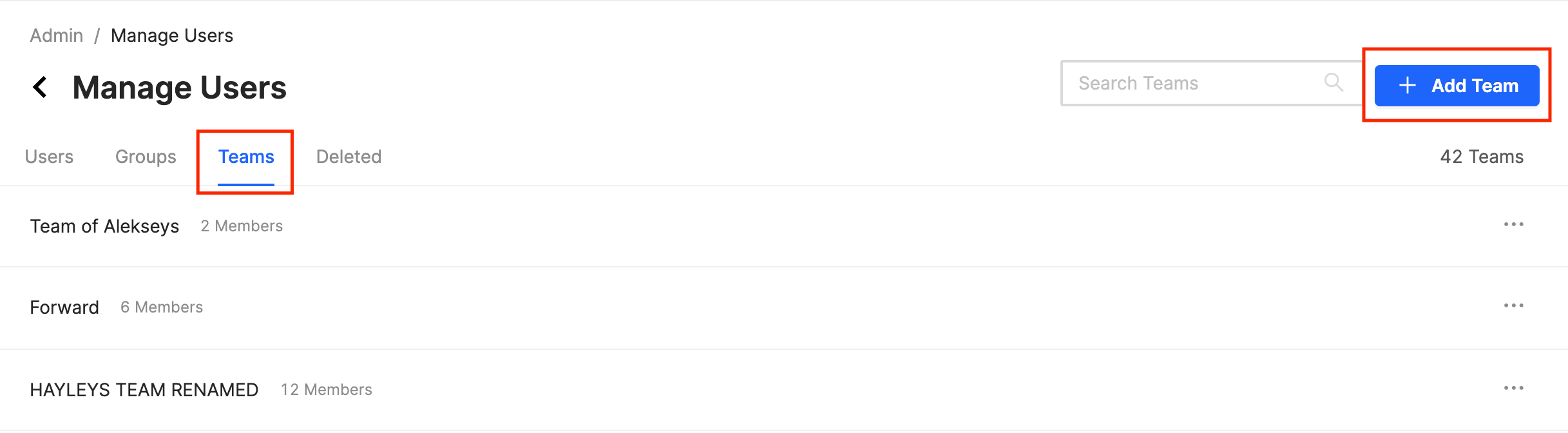
Once you have added all corresponding users to the team, they will be able to view and edit each other's listings via the "My Team" tab. Team Admins will have their own admin queue where they can manage all team showings. You can also message all team members at once through the F7 Chat Tool!
Setting Up a Group
Admin --> Manage Users --> Groups --> + Add Group
Add the group name
Add agents or admins using the "Users" dropdown & search bar --> Save
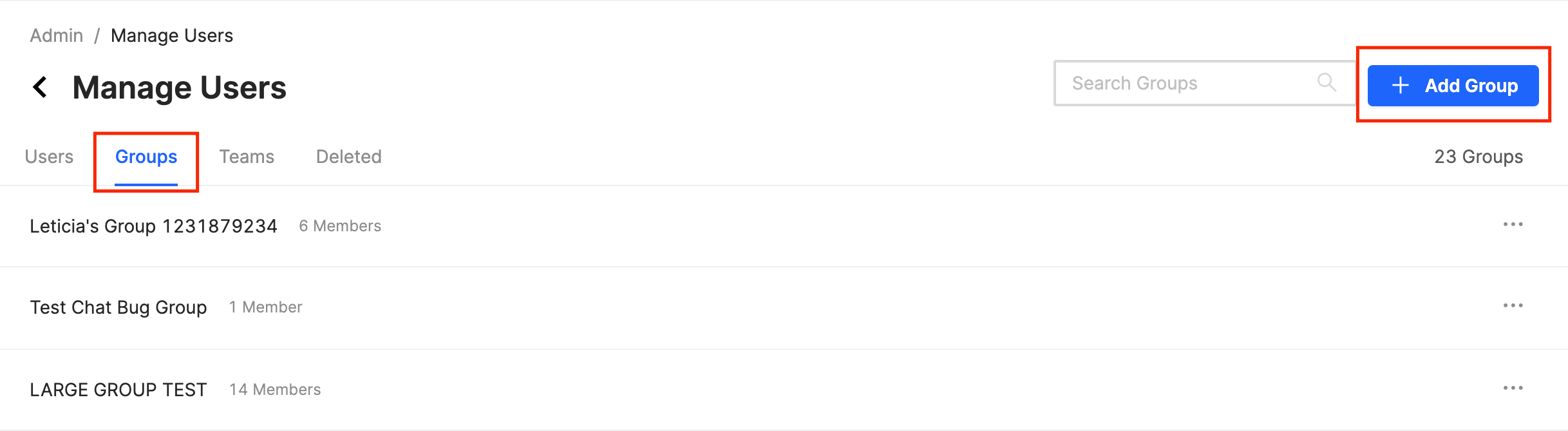
Related Articles
How Do Non-MIBOR Members Access BrokerBay?
For access to the BrokerBay platform, please register as a secondary member to the MIBOR BLC through the MIBOR Membership department. Agents not subscribed to the BLC do not have access to the platform. MIBOR understands the importance of creating ...Managing and Editing Groups in Vault Enterprise
One of the most convenient features added to Master Lock® Vault Enterprise is the ability to combine users and locks into groups, so that all the users in that group automatically gain authorized access to all the locks in that group without any ...How to Create a Tour in BrokerBay
OVERVIEW Agents now have the ability to book multiple same-day showings for a single client using the Tours feature. The Tours module allows agents to search for listings, add them to a tour, select showing times, reorder their schedule, optimize ...Creating a Temporary Code for Limited Access
Temporary codes are only valid on the selected date and time frame. After the access window has passed, the temporary code will no longer be active. The temporary codes are automatically generated and do not require listing agents to visit the lock ...How can I grant access to my BrokerBay account to another office member/teammate/assistant?
Getting Started Adding agents to their teams allows them to view all listings and appointments within the team, and makes for easy messaging when an administrator needs to message all agents within a team. How To Below covers how to create a team, ...