Public Records: CRS Data - Creating Mailing Labels
1. Click “Select all” or individually check each of the properties you want to include in your list. Properties may also be removed from your results list by selecting the check box next to the property. Click “Remove.”
2. After you have selected your results. Click the “Export” button at the top of the results bar. You have a set number of exports available each month. You can always see how many exports are remaining at the top of your list.
3. After you have selected your results, click the “Create Labels” button at the top of the results bar. A new window will appear that will let you select customized printing options. You may also select your printing format by choosing one of the three Avery Type label pages available.
Once you have made your printing selections, choose to save your file as either a Word Document or PDF. The file will automatically download, once you click “Create Labels."
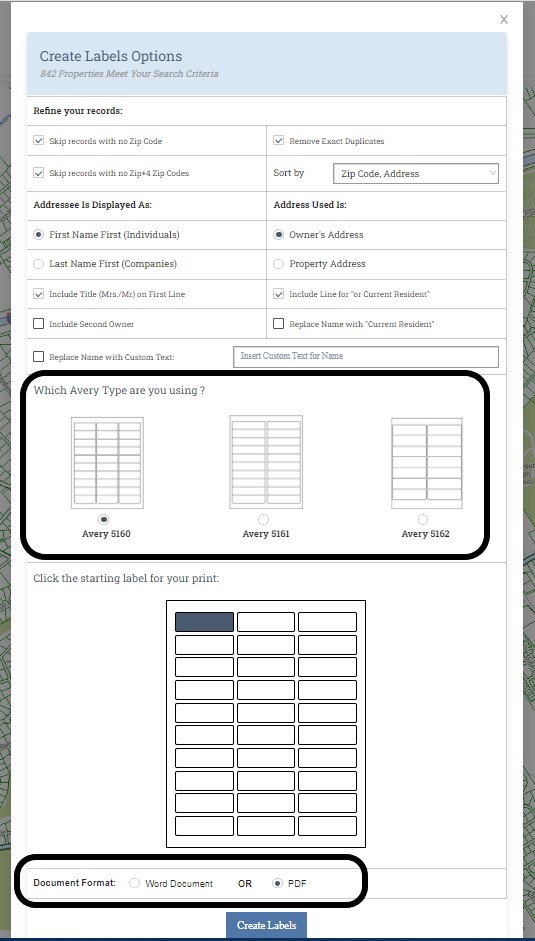
Related Articles
Public Records: CRS Data - Using Advanced Search
Using Advanced Search The advanced search gives you the power to search by multiple criteria for creating a very focused list of properties. For example, you might pull up all residential properties in a specific zip code, that have sold in the last ...Creating Mailing Labels in Remine
Click on the Carts section. 1. On the left side of the list of properties, select the checkboxes associated with the properties for which you want to create mailing labels. You can also click the Select All checkbox at the top. 2. Go to More located ...Public Records: Using Prospecting
Finding and developing new leads is critical to expanding a successful business. With Prospecting, it is easy to find leads based on public property characteristics and transfer or sales history. In just a few simple steps, you will be ready to ...CRS Data Filters
Search results can be refined by using any of the Search Filters. There are many filter options including MLS Listing, Cash Buyers, Year Built, Ownership Duration, and Mortgage Age. Select any of the filters to have your results list updated in ...Exporting Records from CRS
You can select properties for exporting a list. To do this, click “Select all” or individually check each of the properties you want to include in your list. Properties may also be removed from your results list by selecting the check box next to the ...