Engaging with Clients in connectBLC
connectBLC is a Broker Listing Cooperative software solution that has full functionality on any device so you can work efficiently from anywhere. It was designed from the ground up with the perspective of an Agent, & features powerful, intuitive tools that you can harness to provide your Clients with exceptional service in an environment professionally branded with your information! This guide will walk you through everything you need to get started in connectBLC.
Engaging with Clients in connectBLC
- Given its Agent-centric design, connectBLC has a wide variety of features designed to strengthen the Agent-Client relationship.
- For example, when an Agent adds a Client to their connectBLC database, a secure Client Web Page is automatically created for the Client. Their portal serves as a central hub for all communication, searches, listings, documents, etc. related to their transaction, and is branded with your Agent information.
- An example of a Client Web Page is below.
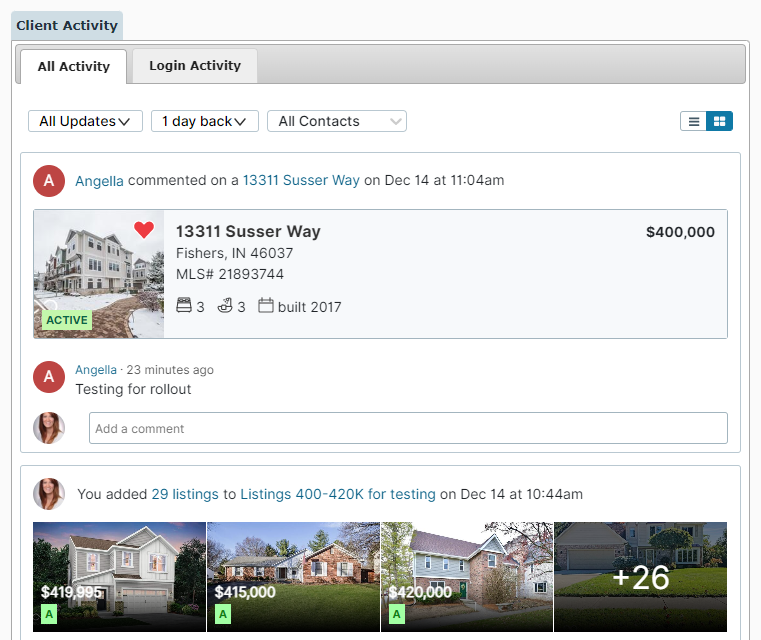
- From their Client Web Page, Clients can review listings that you have sent and communicate their feedback with you, save a list of favorite properties, search the BLC using consumer-friendly search filters, save searches and share all criteria with you, and contact any Service Partners (ex. loan officers, inspectors) that you have recommended to them to facilitate efficient transactions.
- Their Client Web Page is also mobile-friendly and can be accessed from any device.

- Once added, you can send your Clients a number of helpful resources from within connectBLC including messages, listings, searches, CMAs, financial reports, Area Market Surveys, driving directions, and much more.
- Let’s look at the process of adding Clients to connectBLC so that they can have access to all of these features.
- While your existing Clients will be available upon login, you can also add Clients to your database in connectBLC manually one at a time, or import multiple Clients at once from the My Clients page.

- To see how to import or add Clients firsthand, please view the Adding Clients Video Tutorial.
- Once added to your My Clients list, click on any Client’s name to view their Client Dashboard. From the Client Dashboard, you can easily see and edit all Client information, view their recent activity, listings they have favorited, searches you or they have created, and much more. You can also message your Client from here or click View Portal to see what they see upon signing into their Client Web Page.

- Aside from the My Clients page, you can also easily view recent activity from all Clients from the Client Activity widget on the My BLC Home Page.

- It features a timestamped communication log between the Agent and all Clients, and can be accessed from any mobile device to facilitate seamless communication on-the-go.

- If there are Service Partners you typically recommend to your Clients, you can add them to your database & will have the option to refer them automatically whenever a Client is added. Doing so will ensure that the Service Partner information will be visible for all intended Clients with less clicks.
- To do so, navigate to the My Service Partners page and click Add New.

- After adding the Service Partner’s information, you can choose whether you’d like to automatically refer them to your Clients, and if so, which type of Clients (ex. Buyers, Sellers) you would like to refer them to.
 Once added & referred, your Service Partner’s contact information will be displayed within your Client’s Web Page, & your intended Clients will be able to contact them as needed.
Once added & referred, your Service Partner’s contact information will be displayed within your Client’s Web Page, & your intended Clients will be able to contact them as needed.

Related Articles
Client Emails: Subscribe/Unsubscribe Process
When you send any information, reports, or messages to your Clients from connectBLC, they will receive an email message. The email will include a brief description of information, along with a link to the Client's secure connectBLC Client Portal. The ...
Entering Clients - Additional Email Field
When entering a Client, you have the option to include more than one email address. In the Additional E-mails field, you can enter multiple email addresses - separated by a semicolon - to include more than one recipient. Clients and/or their contacts ...
How many recent searches will be captured in connectBLC?
Regardless of whether the search has been saved/named or not, connectBLC currently retrains up to 100 recent searches.
My Clients
Adding your Clients to connectBLC is an important step as doing so will automatically create a private connectBLC Client Portal for them to access during the buying, selling, and closing/transaction process. You can input Client information manually, ...
The “My Clients” Page
Click the My Clients icon from any connectBLC screen. To sort the list by column, click on the column title and the list will be sorted based on that category. To filter by last initial, select one of the letters to display all clients whose last ...






 Once added & referred, your Service Partner’s contact information will be displayed within your Client’s Web Page, & your intended Clients will be able to contact them as needed.
Once added & referred, your Service Partner’s contact information will be displayed within your Client’s Web Page, & your intended Clients will be able to contact them as needed.