Exporting Records from CRS
You can select properties for exporting a list. To do this, click “Select all” or individually check each of the properties you want to include in your list.
Properties may also be removed from your results list by selecting the check box next to the property. Click "Remove."
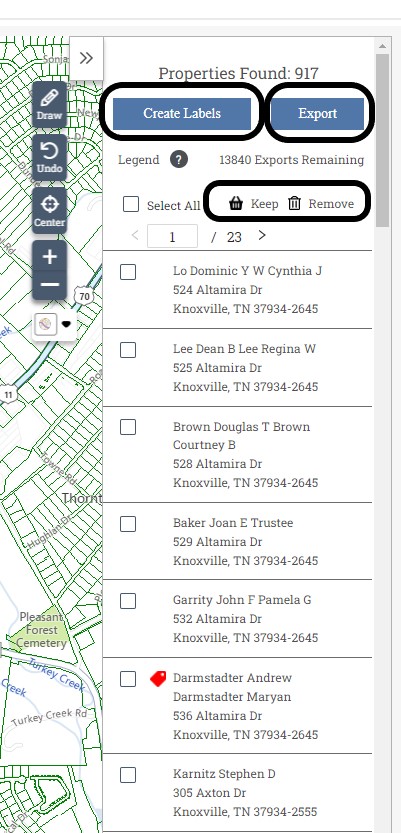
Prospecting allows you to easily export your results as a CSV document for use with MS Excel and CRM products.
After you have selected your results. Click the “Export” button at the top of the results bar.
You have 5000 exports available each month. You can always see how many exports are remaining at the top of your list.
Related Articles
CRS Data Filters
Search results can be refined by using any of the Search Filters. There are many filter options including MLS Listing, Cash Buyers, Year Built, Ownership Duration, and Mortgage Age. Select any of the filters to have your results list updated in ...Public Records: CRS Data - Using Advanced Search
Using Advanced Search The advanced search gives you the power to search by multiple criteria for creating a very focused list of properties. For example, you might pull up all residential properties in a specific zip code, that have sold in the last ...Public Records: CRS Data - Creating Mailing Labels
1. Click “Select all” or individually check each of the properties you want to include in your list. Properties may also be removed from your results list by selecting the check box next to the property. Click “Remove.” 2. After you have selected ...Exciting New Features - CRS Public Records
We’re thrilled to share some new updates to the MLS Tax Suite platform. New Tooltips Released – Bringing Clarity to Your Member’s Search Experience (Coming on August 28, 2024) As part of our continuous effort to make the MLS Tax Suite more intuitive ...Importing/Exporting Contacts
Importing Contacts into connectBLC: You can import your Clients from other programs such as Outlook, Paragon, Top Producer, Online-Agent, or Excel. Click on the My Clients icon from the connectBLC menu. Click on the Import Clients icon. The screen ...