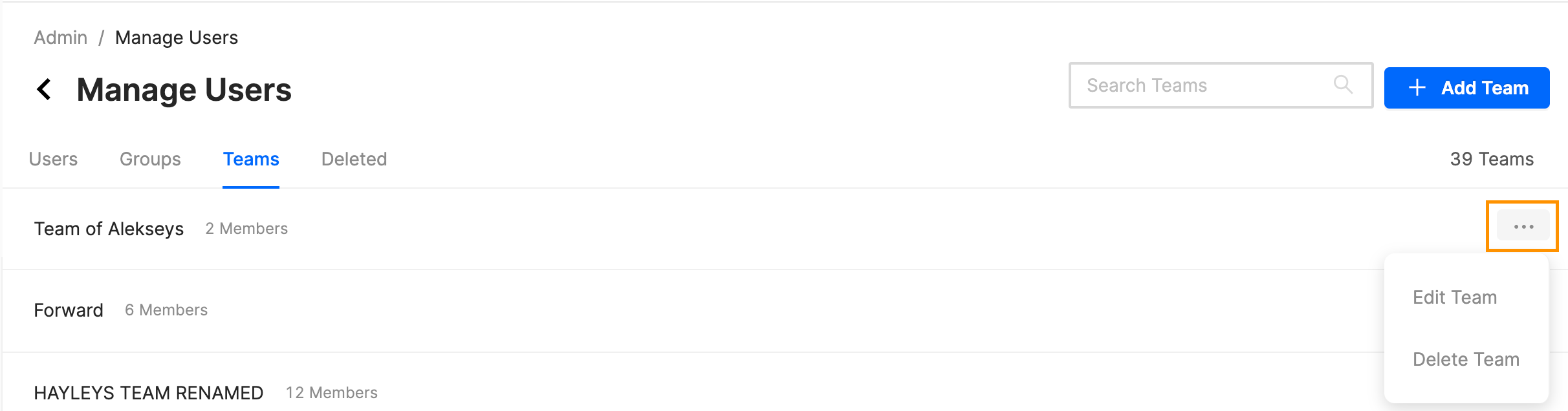How can I grant access to my BrokerBay account to another office member/teammate/assistant?
Getting Started
Adding agents to their teams allows them to view all listings and appointments within the team, and makes for easy messaging when an administrator needs to message all agents within a team.
How To
Below covers how to create a team, add an agent or admin to a team, and create accounts for Team Administrators or Agent Assistants.
Creating a Team
1. Admin --> Manage Users --> Teams --> + Add Team2. Add the team name3. Add team members via the "Users" dropdown & search bar --> SaveUsers that have been added to a Team will now have "My Team" as an available tab on the lefthand side of their screen. The "My Team" section displays team-wide listings and appointments.
Adding New Team Members - Option 1
1. Admin --> Manage Users --> Teams --> Edit Team (via the "..." menu next to your chosen team)2. Add new team members via the "Users" dropdown & search bar --> Save
Adding New Team Members - Option 2
1. Admin --> Manage Users --> Users --> Select the user you're looking for by clicking on their name2. Assign them to the correct team via the "Team" dropdown --> Save
Creating Accounts for Team Administrators / Agent Assistants
1. Create the account via Admin --> Manage Users --> + Add User2. Select "Team Administrator" from the Role dropdown3. Assign them to their respective team via the "Team" dropdown --> SaveThis user will now be able to edit and manage appointments and listings within that team.
NOTE: If you are looking to create an account for an agent's assistant, add the assistant to the platform as a Team Administrator, then create a team containing only that agent & their assistant.
Related Articles
How Does My Personal Assistant Apply For Access to the BLC? How Do I Give The Assistant Access To My Account?
The applicant needs to navigate to mibor.com/join. Scroll down to Membership Applications and select the “I AM AN ADMIN / SECRETARY / PA” option. Complete the Non-Licensed Assistant Access Form. The applicant will need to provide a copy of their ...How to Set Up My Personal Assistant
To create your Personal Assistant collaboration permissions, the Authorizing Member must initiate the process. Agent -> From within connectBLC click on your Profile Settings. In the Settings menu, select: A personal assistant with authorization to ...How do I grant access to all lockboxes for my Team?
1. The owner of the lockboxes must first log into https://enterprise.masterlockvault.com/ 2. Select Groups tab at the top of the Locks page. 3. To create a new Group, select +Add a New Group button and enter a name. It is recommended that you name ...How Do Non-MIBOR Members Access BrokerBay?
For access to the BrokerBay platform, please register as a secondary member to the MIBOR BLC through the MIBOR Membership department. Agents not subscribed to the BLC do not have access to the platform. MIBOR understands the importance of creating ...How-To: Access Your IAR Member Benefit CE
If you have never had an RECP account or have not logged in for a while, contact our school – the Real Estate Certification Program – to get your login credentials. Simply email RECP or call 800-742-4067. Mondays through Fridays, RECP is open 9am to ...