How does my client use BrokerBay?
Sellers and tenants have the ability to view their BrokerBay listing, approve and deny showings, soft suggest new times for showings, and access a list of all appointments booked on their property. They can also modify their listing notification settings. Their permissions are dependent on the listing contact configuration set up by the listing agent/brokerage admin staff when showings are initially configured.
Navigating the external dashboard
Currently, clients can view information about their listing and the showings booked on it via their external dashboard—a unique page that doesn't require logging in and can be accessed by clicking on any link within a showing notification email or SMS.
Advise your Listing Agent whether you want to receive showing notices by email, SMS, or both! There are three different ways a listing can be set up - Auto Confirm (which requires no action on the sellers part) Listing Agent to Confirm (which requires no action on the sellers part) and Seller/Tenants to Confirm. Let's first look at an example of a notification that does not require action (note that the notification says 'Confirmed'):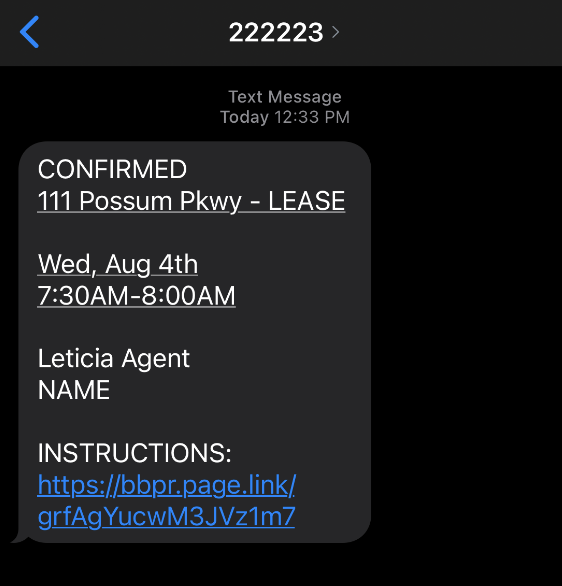
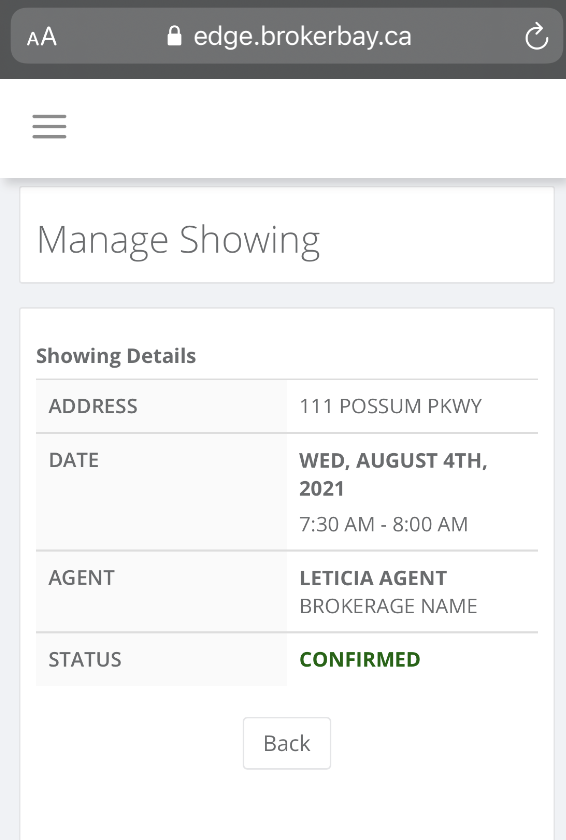
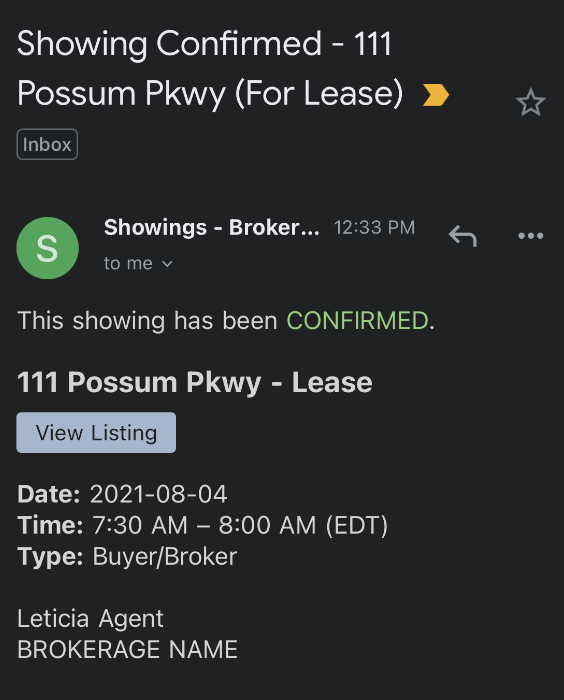
If you click View Listing, you will again be directed to the external dashboard. When you receive a notification like this, no further action is needed.
How to confirm and deny showings
If your Listing Agent has set the permissions for you to be able to confirm or deny a showing, here is how to do so.
Within the SMS notification, click the link, which will direct you to BrokerBay's external dashboard, here: (note that the notification says 'New'):
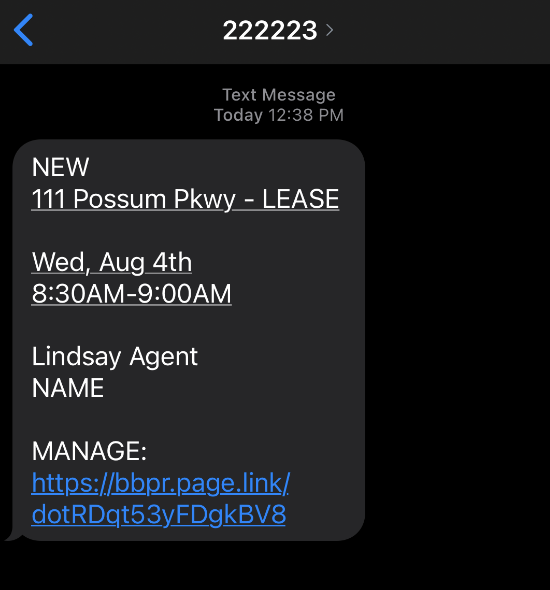
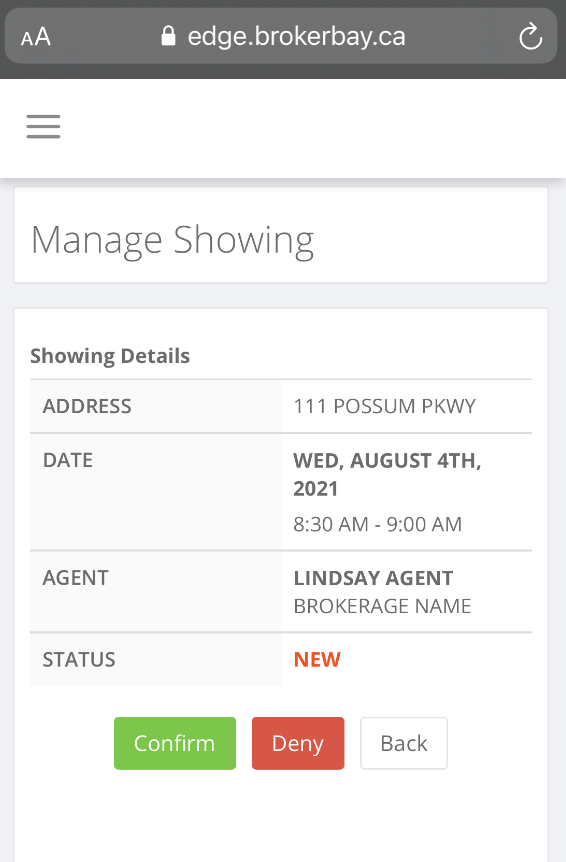
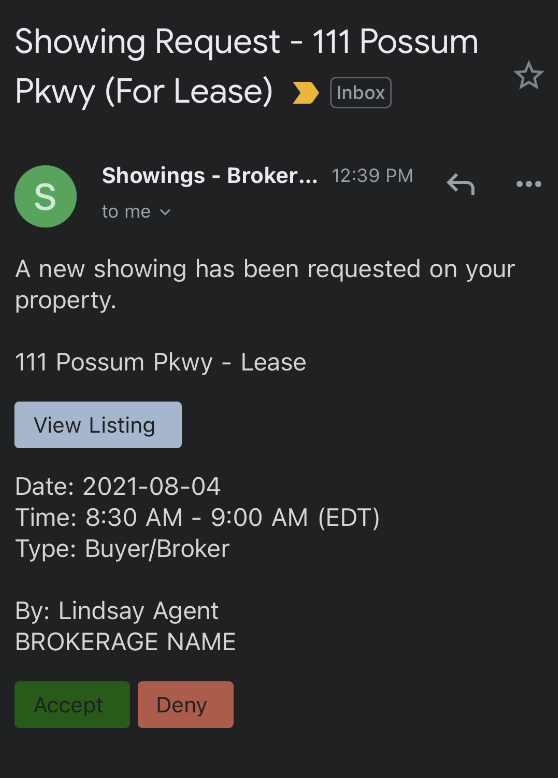
How to suggest a time change
If you have received a showing but the time won't work, you are able to suggest a different time. If you don't see a blue Suggest button, this means your Listing Agent has not set you up to utilize this feature. Here's how to suggest a time change:
Within the notification, click the blue Suggest button (if on mobile, click the Manage link)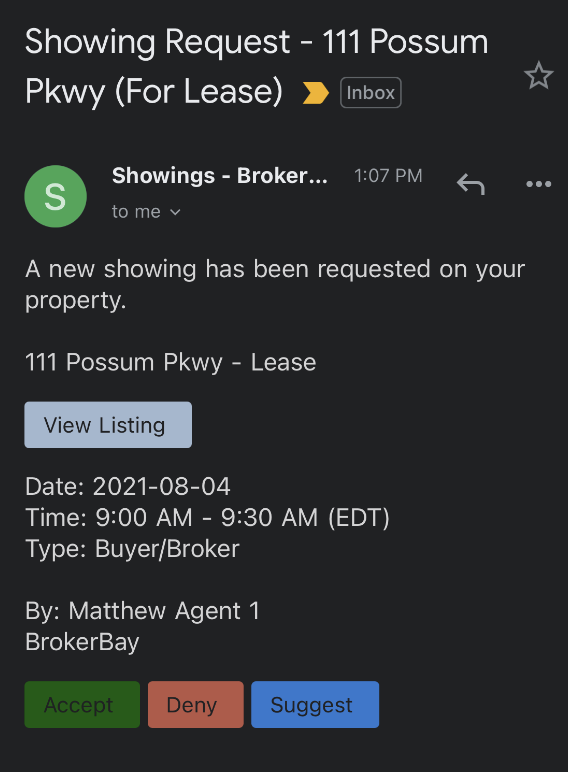
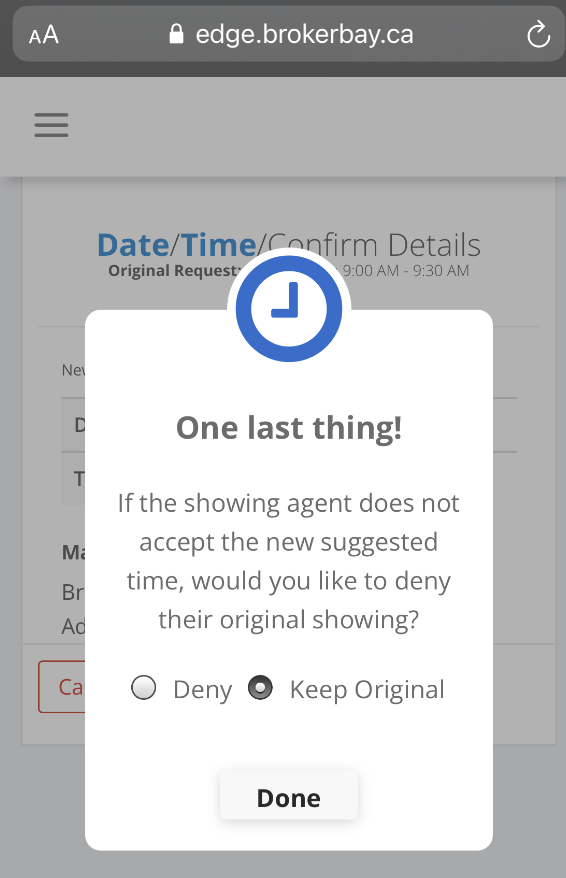
Related Articles
How to create, edit & use contacts
Getting There: Contacts tab or Dashboard tab → Contacts card OVERVIEW Agents have the ability to save and manage their client, supplier, and brokerage contact information from within the BrokerBay platform. This article outlines the process ...Why Don't I See a Lock Box Code in My BrokerBay Confirmation Message
BrokerBay has recently made upgrades to increase security for entering listings. Listing agents can now enable or disable the use of temporary codes in the listing configuration on a listing-by-listing basis. As a reminder, when going to a showing ...What type of showing should I be selecting in BrokerBay?
During the first step of booking a showing, you will need to select the Showing Type from the dropdown menu. Buyer/Broker: This showing type is applicable for essentially all showings that involve a Showing Agent bringing a Client to see a property ...Client Portal: Mobile Use
If a Client accesses their Portal via a mobile device, the mobile-responsive features of connectBLC will detect the dimensions of their screen and wrap accordingly. See below for examples of the Client Portal: Phone Laptop/DesktopHome Inspectors: How to Use BrokerBay
The MIBOR BLC Showing Ecosystem powered by BrokerBay has launched! BrokerBay is a next generation showing management ecosystem and one of the fastest growing showing management companies in North America. As an inspector, you will now have access to ...