How to Edit an Agent's Profile or Notifications
Getting Started
Editing an agent's profile is helpful if you need to adjust their notifications or add details to their account that will be visible to administrators when messaging the agent.
Agents can make certain adjustments to their own profiles and notifications, but you can assist them if needed.
How To
- To reset a user's password, use the Password field.
- The email on file serves as their username and the address where notifications are sent. There can only be one email on file for an agent, and it must be unique to that user.
- Click the Notification Preferences tab to adjust which Brokerage Notifications the agent receives as well as how they receive front desk messages and showing updates (via the email & text toggles under the Office Messages tab).
FRONT DESK INSTRUCTIONS
Here is where you can specify information regarding how an agent manages their messages from the front desk, including the information that will be visible to you as an administrator when you are sending the agent a message through the Chat tool.
Forward My Messages - for agents who need a partner or assistant copied on all of the messages you manually send to them. This functions as a "CC," so both the agent and the CC:ed user(s) will receive the message. You can set up message forwarding to go on indefinitely, or input a start and end date.
Notes for Front Desk - anything you (or the agent) adds here is easily visible to you when sending them a message.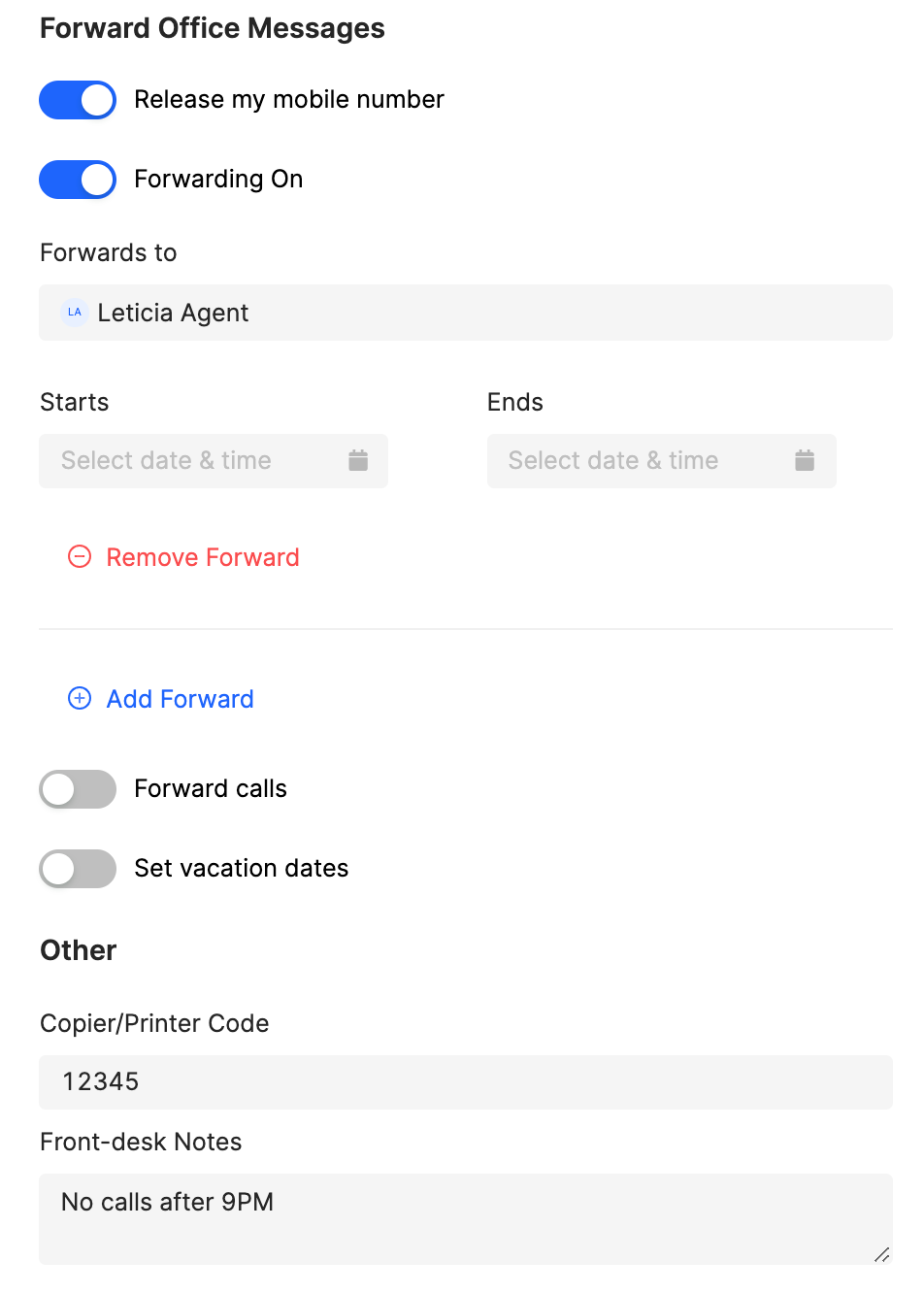
LISTING SETTINGS
This tab controls the default settings and preferences for that agent's listings. An agent can enable/disable feedback collection en masse, choose whether to be notified when new listing feedback is submitted, and decide if they want to be notified a week before their listing is set to expire.
Showing Configurations - if there is another agent or admin who needs to be added as a listing contact to all of the agent's properties, you can set this up here. Click "+ Add Contact" and locate the user, then ensure all of their showing permissions and subscriptions are correct. Lastly, decide whether this contact should be added to all new and existing listings, or only new listings.
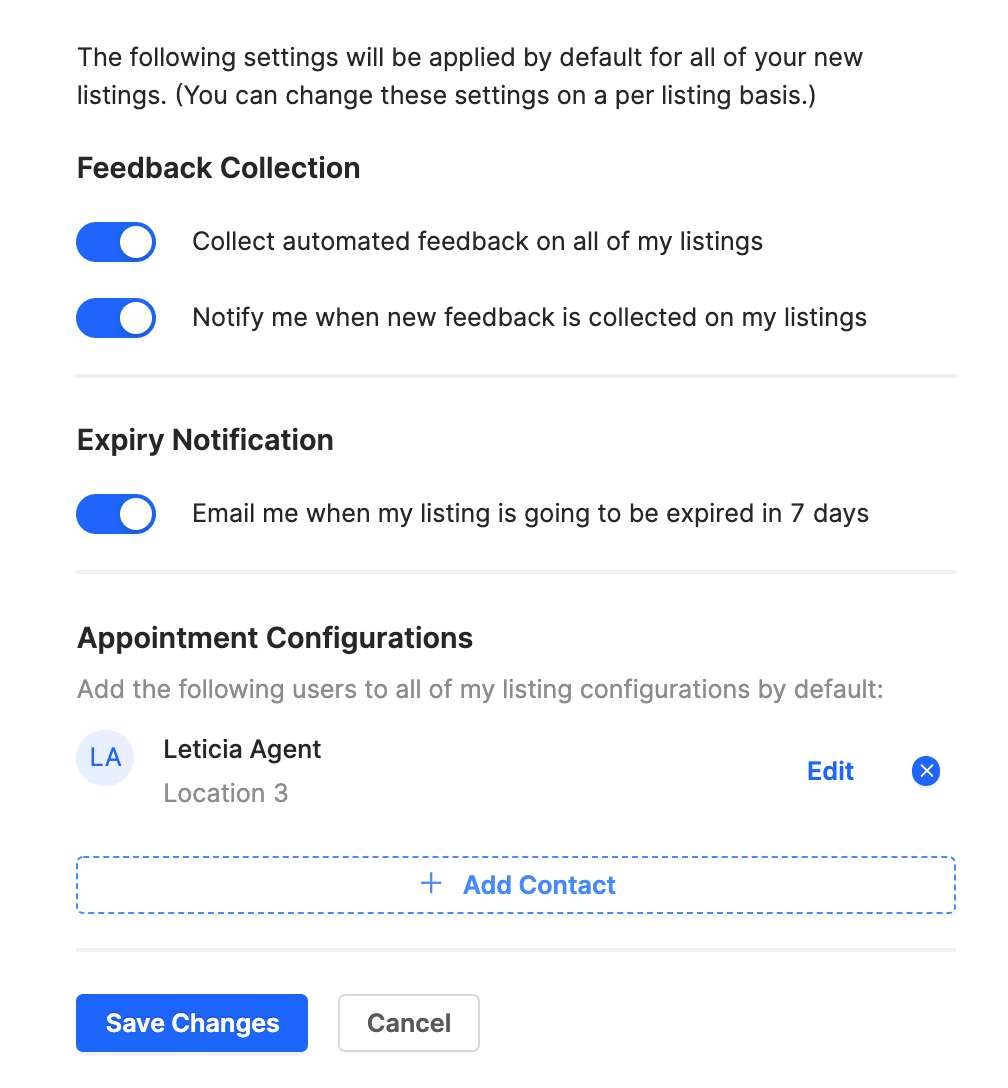
Related Articles
How to Set Up My Co-Agent to Edit Listings
To create your Co-Agent collaboration permissions, the Listing Agent must initiate the process. Agent -> From within connectBLC click on your Profile Settings. In the Settings menu, select: Agents within your office with authorization to your account ...BrokerBay Notifications for Non-BLC Agents (Custom Contacts)
If a real estate professional who is not a subscriber of the Broker Listing Cooperative requests a showing on a listing in the BLC covered service area, the contact record is not available to BrokerBay and must be created as a Custom Contact. Custom ...Private Remarks (Agent to Agent Remarks)
Members can utilize Private Remarks in the following ways: To display comment that cannot be seen by the public and are only viewable to agents. Relay helpful information to the buyer’s agent. Include exclusions, negotiable concessions and/or ...Add/Edit: Ability for Co-List Agents to Edit Listing
Upon adding a CoList Agent to a listing, you can indicate whether the Co-Lister should be permitted to edit the listing. If the corresponding box is checking, the CoList Agent will be able to view & edit the listing from within their connectBLC ...How Can A Managing Broker Edit A Listing If the Agent is No Longer In Their Office?
Type the Listing ID or Address in the Smart Bar at the top of the BLC page. (The listing will NOT be accessible from the View/Manage My Listings and Transactions screen) Once you click on the listing and view it in detail, click on the Additional ...