How To Process A Showing
Accessing Feature: Admin Queue --> Click on Showing
Getting Started
This article covers how to service a showing, all the way from contacting a client to delivering confirmation.
How-To
A brand new showing only has 2 screens start to finish. The most important thing to remember when servicing showings is that the client and showing brokerage each have their own screen, they never share!
Taking the First Action
This article covers how to service a showing, all the way from contacting a client to delivering confirmation.
How-To
A brand new showing only has 2 screens start to finish. The most important thing to remember when servicing showings is that the client and showing brokerage each have their own screen, they never share!
Taking the First Action
A brand new showing is shown below. To process do the following:
1. Check Showing Instructions - Call client
2. Check time of showing - To report to client
3. Click what happened (if you received a confirmation or otherwise)
4. Record this in your call notes as they automatically date / time stamp onto the showing's history
5. Go to the next screen to deliver
1. Check Showing Instructions - Call client
2. Check time of showing - To report to client
3. Click what happened (if you received a confirmation or otherwise)
4. Record this in your call notes as they automatically date / time stamp onto the showing's history
5. Go to the next screen to deliver
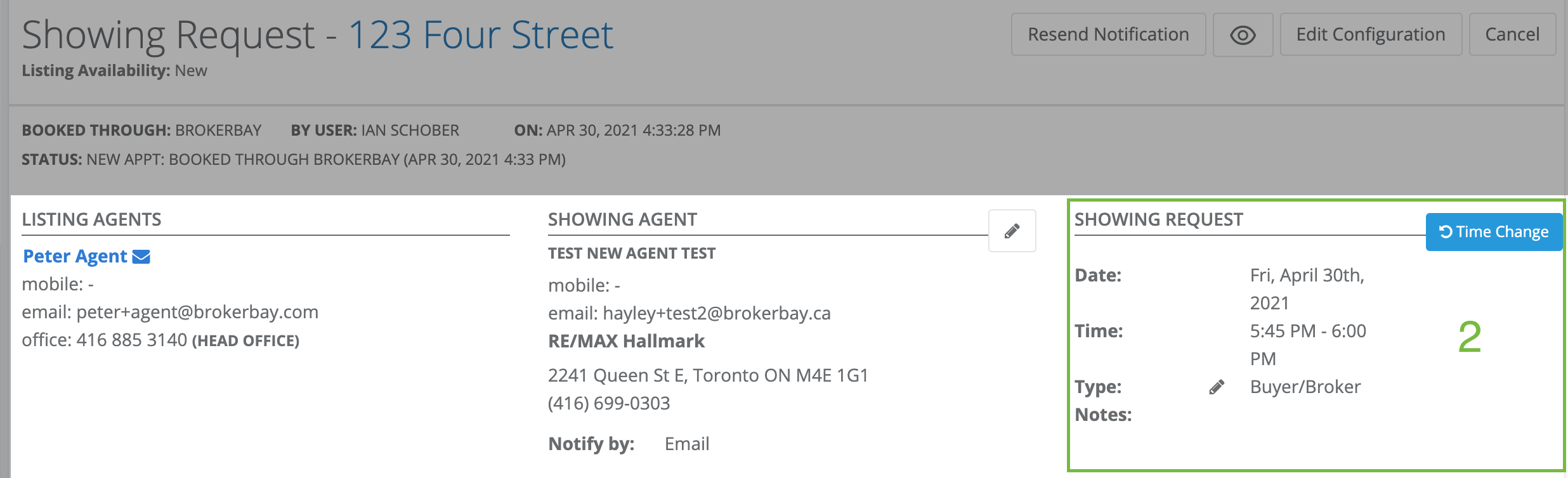
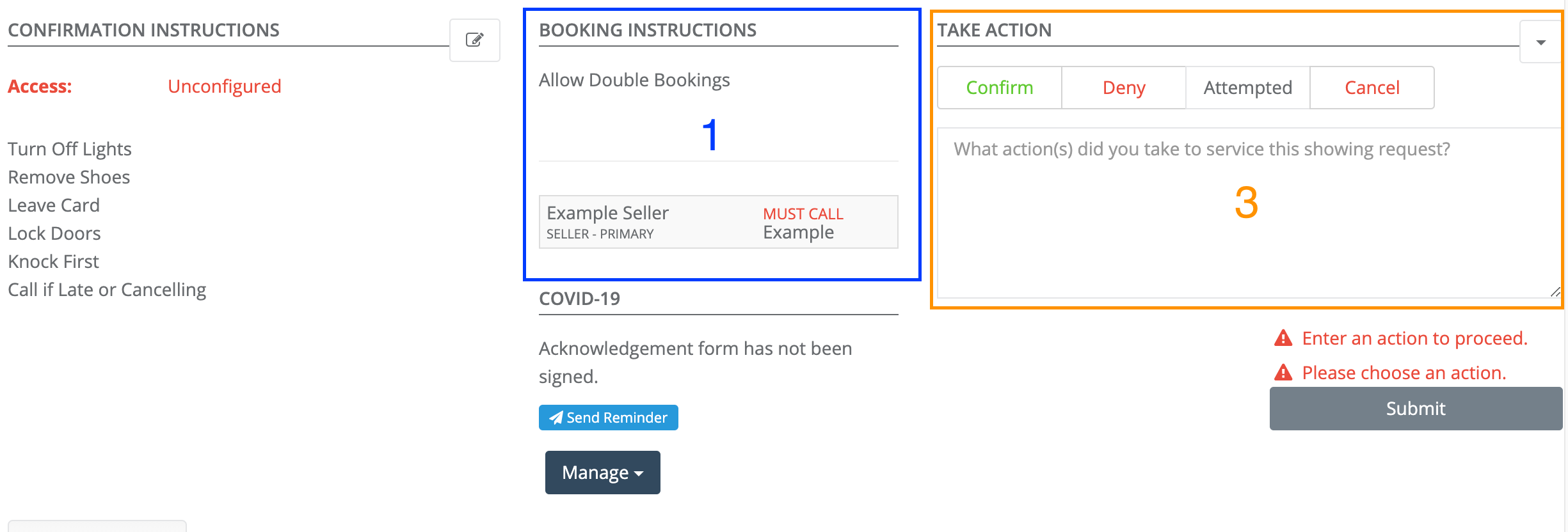
Delivery Screen
Thanks to BrokerBay's automation and verified Showing Agent emails, you no longer have to call over confirmations each time. Below covers sending a confirmation by automated email or by calling the office.
Delivery By Email
If the agent chose to receive their confirmation by email, you have the opportunity to adjust confirmation details for the showing (if needed) before sending the email.
If you do not need to edit any of the fields, simply click
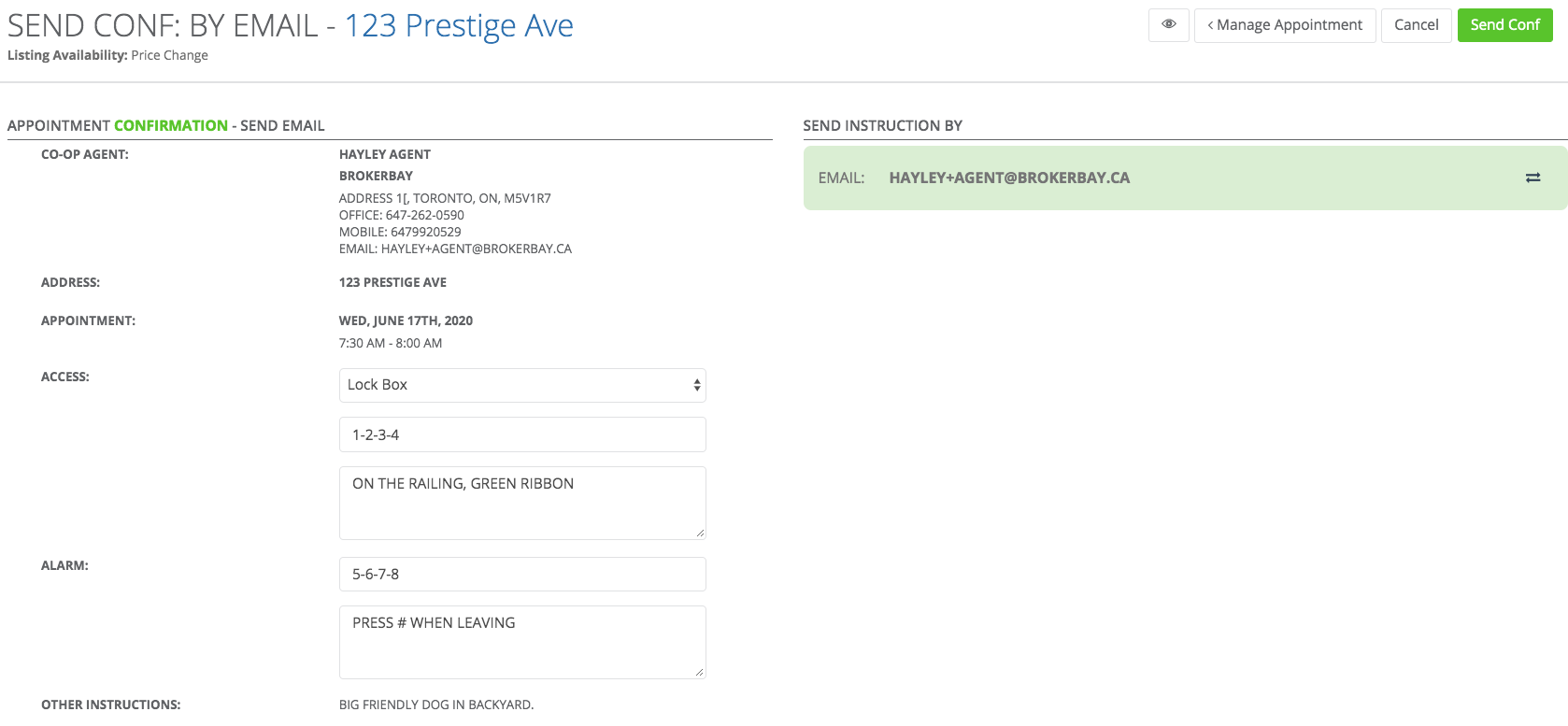
Delivery By Office
If calling the office, you will see all the Showing Brokerage's office number and all confirmation details on the screen.
Once completed, log who you spoke with in the space provided and click
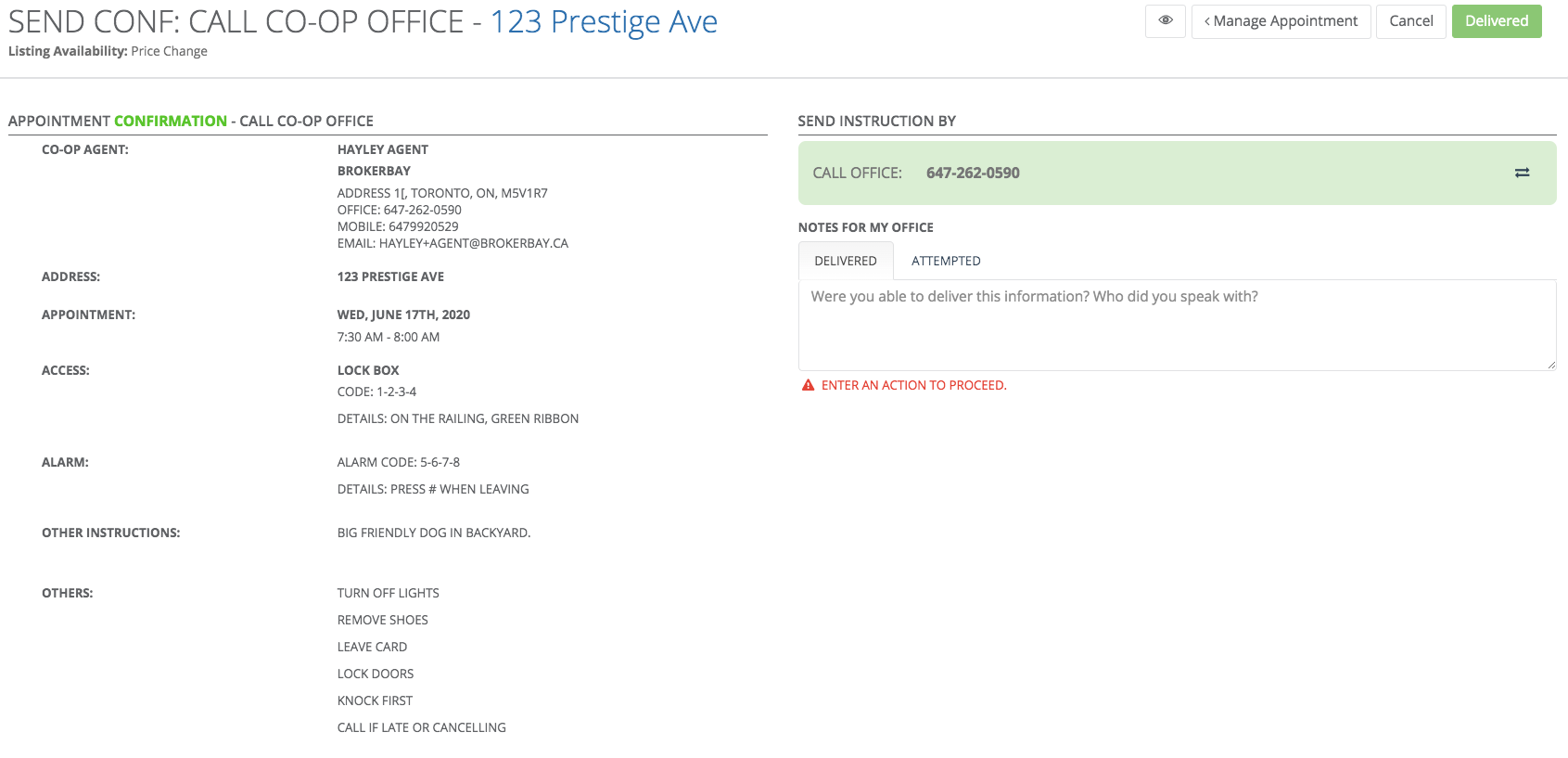
Troubleshooting & FAQs
Troubleshooting
The agent wants their delivery method changed - On the delivery screen, click to override to either email or phone delivery as needed.
to override to either email or phone delivery as needed.
I need to change confirmation details for only this one showing - You can adjust confirmation details by clicking next to Confirmation Instructions
next to Confirmation Instructions
Troubleshooting
The agent wants their delivery method changed - On the delivery screen, click
I need to change confirmation details for only this one showing - You can adjust confirmation details by clicking
FAQs
How do I go back if I made a mistake? Click manage showing, and under the Take Action dropdown you can "Override Status" to re-do your step.
How Do I Delete a Showing? Under the Take Action dropdown, select "Remove From Queue"
How do I go back if I made a mistake? Click manage showing, and under the Take Action dropdown you can "Override Status" to re-do your step.
How Do I Delete a Showing? Under the Take Action dropdown, select "Remove From Queue"
Related Articles
Booking A Showing
Getting There: Press Shift + Enter --> Book Getting Started Booking showings with BrokerBay is an easy 3-step process that ensures both the validity of the booking agent's information and deliverability of notifications. How-To The Book Showing ...Tips for Success with MIBOR's Showing and Property Access System
MIBOR’s Showings and Property Access ecosystem is designed to facilitate secure, efficient appointment booking and showing experiences. To ensure every showing appointment is a success, listing agents have a critical role in making sure their listing ...I want to use a different showing service in the BLC
Our partnership with BrokerBay allows MIBOR BLC subscribers access to the full suite of BrokerBay tools that can be used to schedule and manage showing appointments, provide 3D virtual showings, issue and track communications, review analytics and ...Showing Availability
The BLC Rules define “Showings” as either of the following: 1) Physical, on site viewing of the listed property by potential buyers with a cooperating broker; or 2) Virtual showing (which could mean live or pre-recorded video of listed property), ...Viewing Showing Instructions in BrokerBay
Once you have booked a showing in BrokerBay, you can view the Showing Instructions via the Showings section of the navigation menu to the left of the screen. In the Showings view, you can choose whether to view instructions delivered to you as a ...