How to update your brokerage's logo & information
OVERVIEW
Admins have the ability to update their brokerage's logo, along with agent profile information such as mobile numbers, associated branches, member IDs, and emails. To update your brokerage's name, sub-brokerage name, office address, or brokerage contact information, you will need the assistance of a BrokerBay support team member.
1. Go to the Admin tab on the left side of the screen
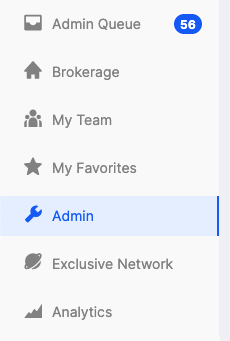
2. Click on Brokerage Settings
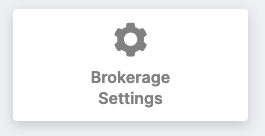
3. Under the General section, you will see an Edit Logo option—click the Upload button to add a new logo or make changes to your existing one
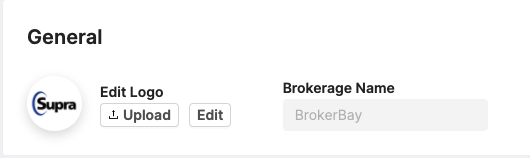
Updating other brokerage information
To update your brokerage's name, sub-brokerage name, office address, or brokerage contact information, please reach out to support@brokerbay.ca so we can assist you! Please include the following information in your email, depending on what you need updated:
- Your current brokerage/sub-brokerage's name, along with the changes you want to be made
- The current address of an office location and the new address that it should be replaced with
- Your office's current phone/fax number, along with the new phone/fax number that should replace them
TROUBLESHOOTING & FAQS
My agent’s mobile number is incorrect in BB’s agent roster—how do I fix this?
The mobile field in the BrokerBay booking screen is fully editable by listing agents and admins across the platform. If an admin or listing agent updates a showing agent's mobile number during the booking process, that number will be saved and updated across the platform.
To change an agent's mobile number in the roster, an admin or the agent themselves can simply correct the number in the appointment booking screen when booking their next showing and the update will save moving forward.
*Note: the update will only save if the showing is actually booked—simply editing the number and backing out of the booking screen will not result in any changes being made.
What do I do if an agent's branch is incorrect?
Updating an agent's branch can be done right from the agent's profile:
- Navigate to the Admin tab → Manage Users
- Click on the user in question
- Scroll down to the Brokerage section and make changes to the agent's branch, team & address as needed
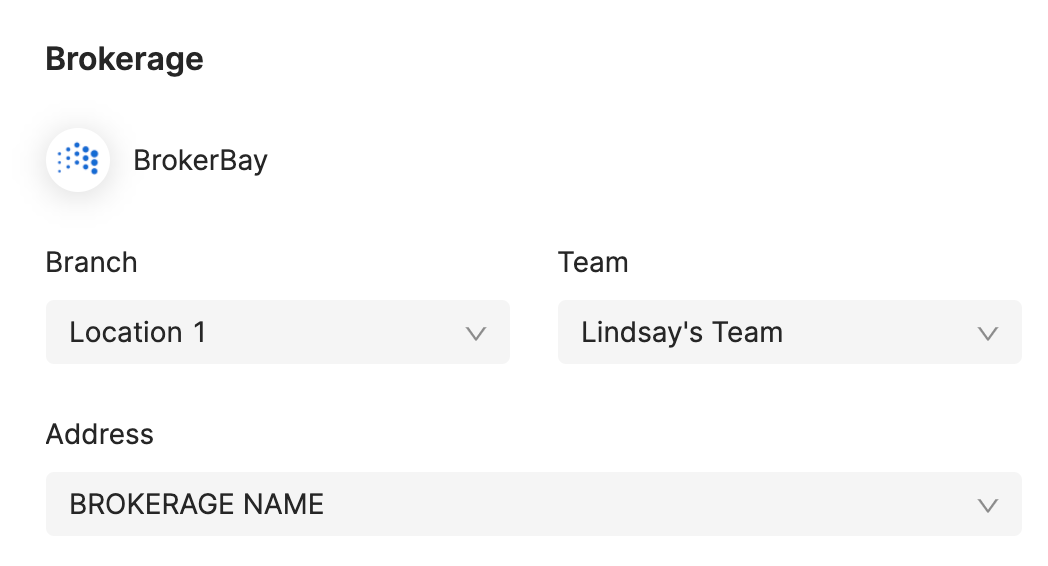
You can only select a branch that already exists in the BrokerBay system—if a new branch needs to be created, reach out to support@brokerbay.com for assistance. Don't forget to click Save Changes when you're done!
Related Articles
How to search for listings & agents outside of your brokerage
Getting There: Universal search bar (Shift + Enter) OVERVIEW BrokerBay's cross-brokerage search feature allows users to locate and interact with MLS listings and agents across the entire BrokerBay platform—not just within their own brokerage. Agents ...Modifying My Contact Information & Online Business Card
Select Settings from the Settings and Sign Out Menu in the upper right hand corner of the navigation menu bar. 2. Click the Modify my contact information & online business card link under Personal Information. Upload your business photo. You may also ...How To: Edit Contact Information in connectBLC
To update information included in the gray fields of your profile in connectBLC, you will visit the My Profile tab within the My Account page in MIBOR Central; this will allow your correct contact information to be distributed across all solutions, ...If we are providing information about BAC’s on our IDX or another source, can we add a document directing agents where to receive that information in our Supplements or in the Private Remarks?
No, there can be no communication about any offer of compensation made through the MLS in any way or in any field. The BLC® is required to eliminate all broker compensation fields and compensation information in the BLC®. That includes any means of ...Does FOREWARN search prospect information from outside the US?
No. Subscribers can only perform searches using U.S. phone numbers and Subscribers may only access and use the Services in the U.S. We do not knowingly collect or provide information for individuals who are not located in the U.S.