Creating Mailing Labels in Remine
Click on the Carts section.
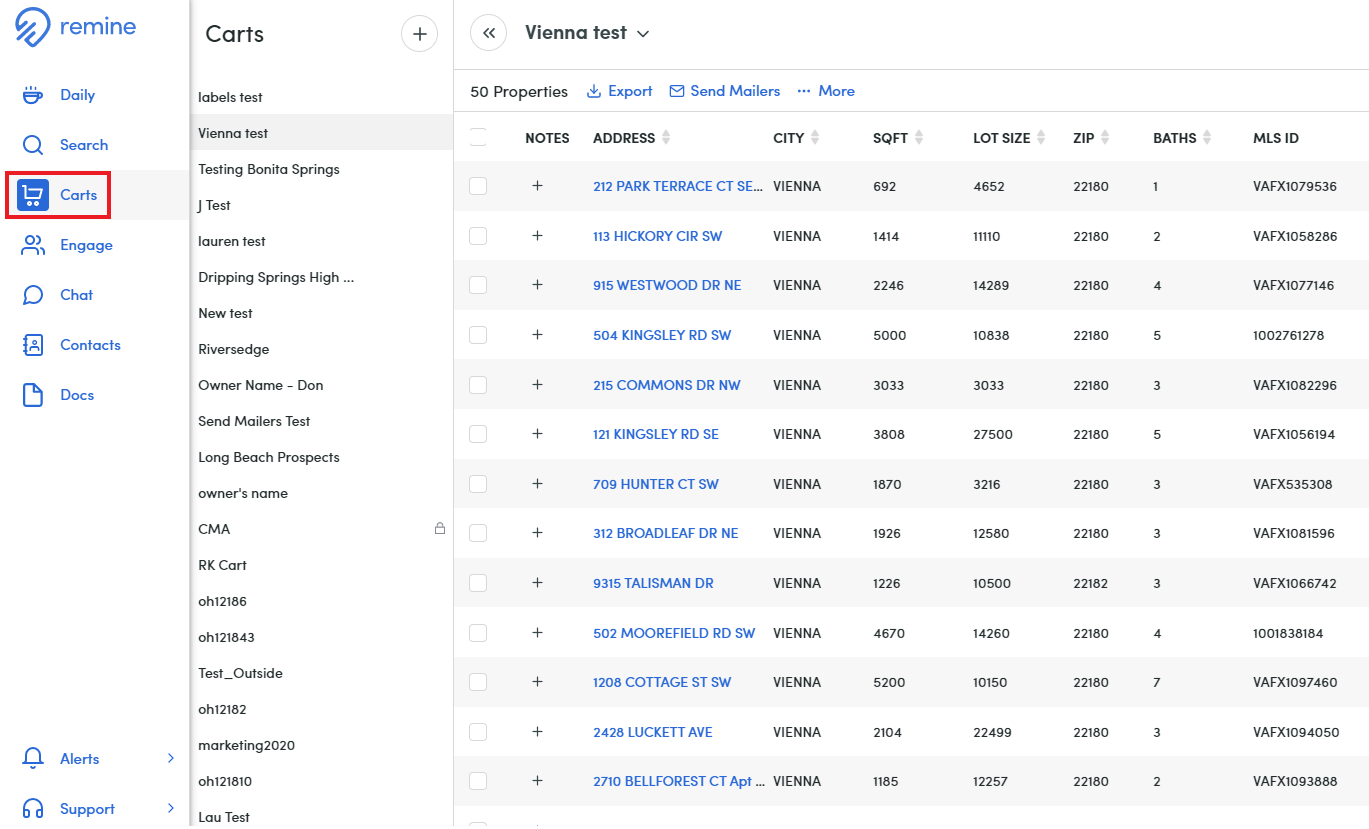
1. On the left side of the list of properties, select the checkboxes associated with the properties for which you want to create mailing labels. You can also click the Select All checkbox at the top.
2. Go to More located in the top center of the page. Click Print Mailing Labels.

3. The Print Mailing Labels window appears, where you can configure the information that appears on your mailing labels.

4. In the Recipient Name box, select one of the following:
- Property Owner(s) - The label displays the name(s) of the property owner(s) we have on file.
- "Current Resident" - The label displays CURRENT RESIDENT in place of a name.
5. In the Address box, select one of the following:
- Property Address - The label displays the address for the selected property.
Mailing Address - The label displays the mailing address for the owner of the selected property.
6. In the Label Type box, select the type of label you want to use
7. Click Print Labels. Once you select Print Labels, a download will generate, which displays a preview of your mailing labels, giving you the option to Print.
Related Articles
Creating Mailing Labels in Realtor Property Resource [RPR]
1. Click RPR tile. 2. Choose Prospect for Clients from the Shortcut bar, OR click on Marketing in the top navigation menu and select the action that best suits your mission. Either of these options will open a dynamic guidance feature that will ...Public Records: CRS Data - Creating Mailing Labels
1. Click “Select all” or individually check each of the properties you want to include in your list. Properties may also be removed from your results list by selecting the check box next to the property. Click “Remove.” 2. After you have selected ...Adding Layers to the Map in Remine Pro
1. Open Remine Pro. 2. Click to open the Search module from the menu to the left. 3. Ensure that the Properties button is selected, and that the Active filter and Nationwide Search filters have been removed. Then, type in the name of the area you ...What is the Sell Score in Remine Pro?
Click here to see all of Remine's available filters. Sell Score is a machine-learning model that identifies which off-market residential properties are likely to transact sooner than others in their area, measured on a High, Medium, and Low scale. ...Remine Mobile Overview