To use a lock in Master Lock Vault Enterprise, ShowingTime, or BrokerBay the lock must first be registered in Master Lock Vault Enterprise. Lock Boxes can be registered through the app or in the web.
Add a Lock Box by Scanning the QR Code
- Remove the lock box and instructions from the packaging.
- Sign in to your Master Lock Vault Enterprise account in the app
- From the lock list, tap on the plus sign (+) in the top right corner.
- Tap on "Scan a QR Code"
- Find the QR code on the instructions
- Raise your phone so that the camera is able to see the entire QR code.
- Once the phone is able to see the entire QR code it will automatically scan the QR code and activate the lock box.
- The lock is now activated.
- Once activated the app will ask you if you want to edit the lock you just added, scan another lock, or if you are done.
Add a Lock Box by Entering the Activation Code
- Remove the lock box and instructions from the packaging.
- Sign in to your Master Lock Vault Enterprise account in the app
- From the lock list, tap on the plus sign (+) in the top right corner.
- Tap on "Enter an Activation Code"
- Find the Activation Code on the instructions and type it in to the app
- Find the Device ID on the instructions or engraved on the bottom of the lock box and type it in to the app.
- Tap on "Activate" in the top right corner
- The lock is now activated.
- Once activated the app will ask you if you want to edit the lock you just added, scan another lock, or if you are done.
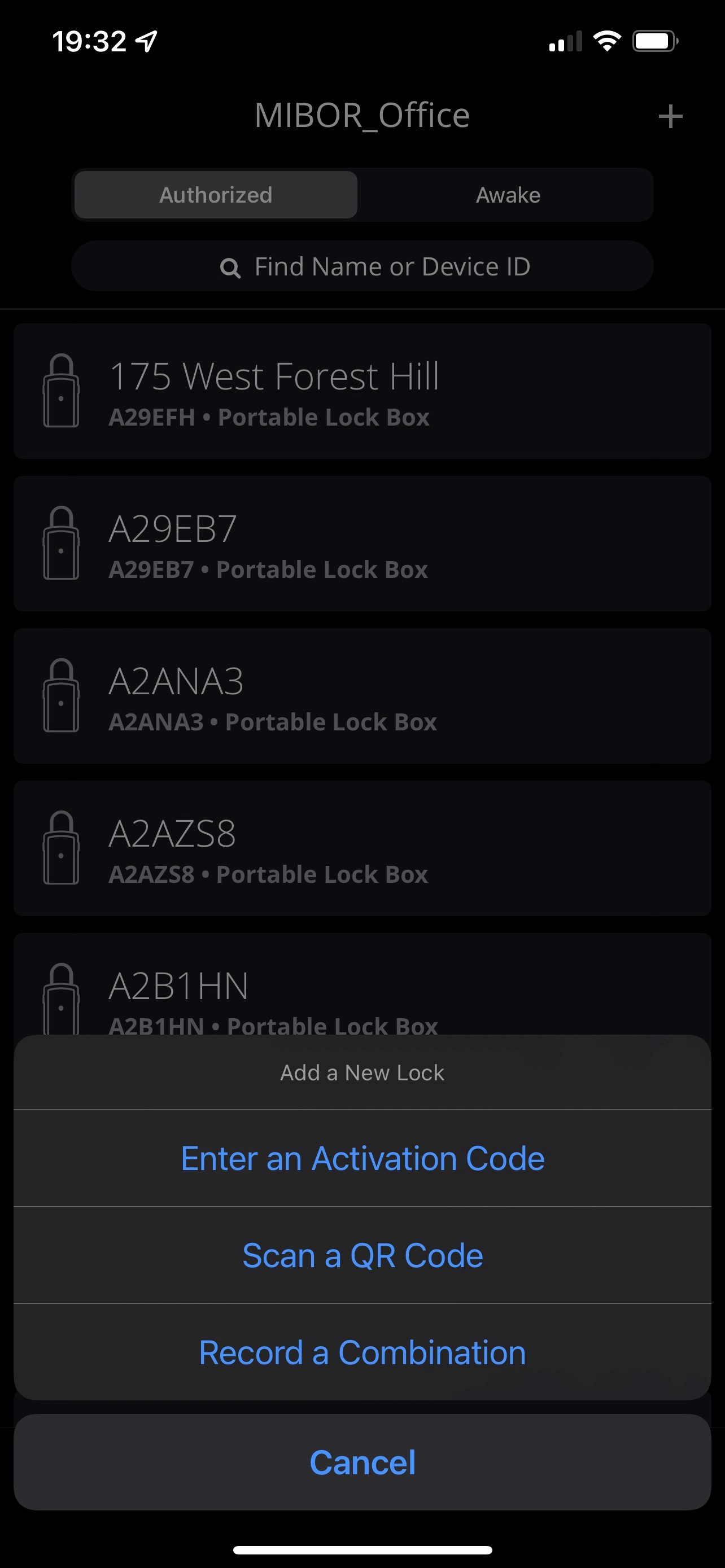
Solving Issues:
- Lock box returns the error "Invalid Device ID or Activation Code"
- If you typed in the Device ID and Activation Code, confirm they are correct and try again.
- Contact Master Lock Technical Support
- I can't remember my credentials to sign in to Master Lock Vault Enterprise
- What is my Org ID?
- This can be viewed in the app if you have signed in before.
- It is also the last part of the url you log in to in the web (enterprise.masterlockvault.com/xxxxx)
- Search your email for your welcome email from noreply@masterlockvault.com
- What is my Email?
- This is the email address your invitation to join was sent to.
- What is my Password?
- You were sent a temporary password and then asked to create a password.
- To reset your password, click on the "Forgot Password?" link on the sign in page.
- What is my Org ID?