How To Receive Daily Showing Reports from BrokerBay
Automated brokerage notifications allow you to keep your finger on the pulse of your brokerage's activity, including the addition of new listings and open houses. You can elect to receive instant updates when a new listing goes live, or to receive once-daily roundups of all new MLS and exclusive listings within your brokerage.
To make changes to the branches you're subscribed to or the types of brokerage notifications you receive:
- Click on the Account menu at the top right of your screen
- Select Notification Settings
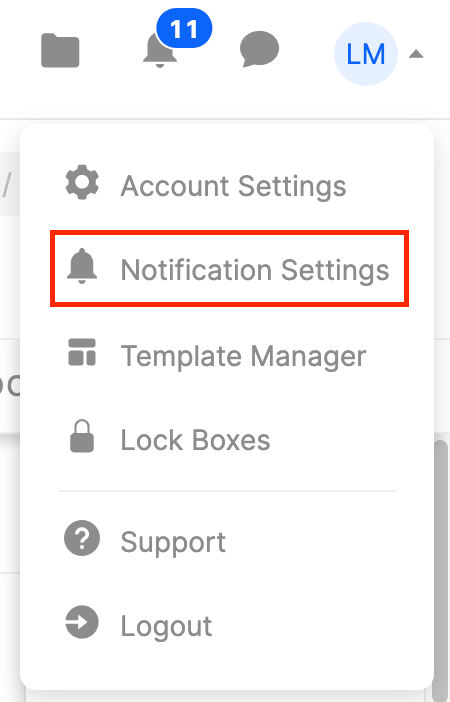
- Within the Daily Recap section, you can toggle notification types ON or OFF by ticking the checkbox next to them
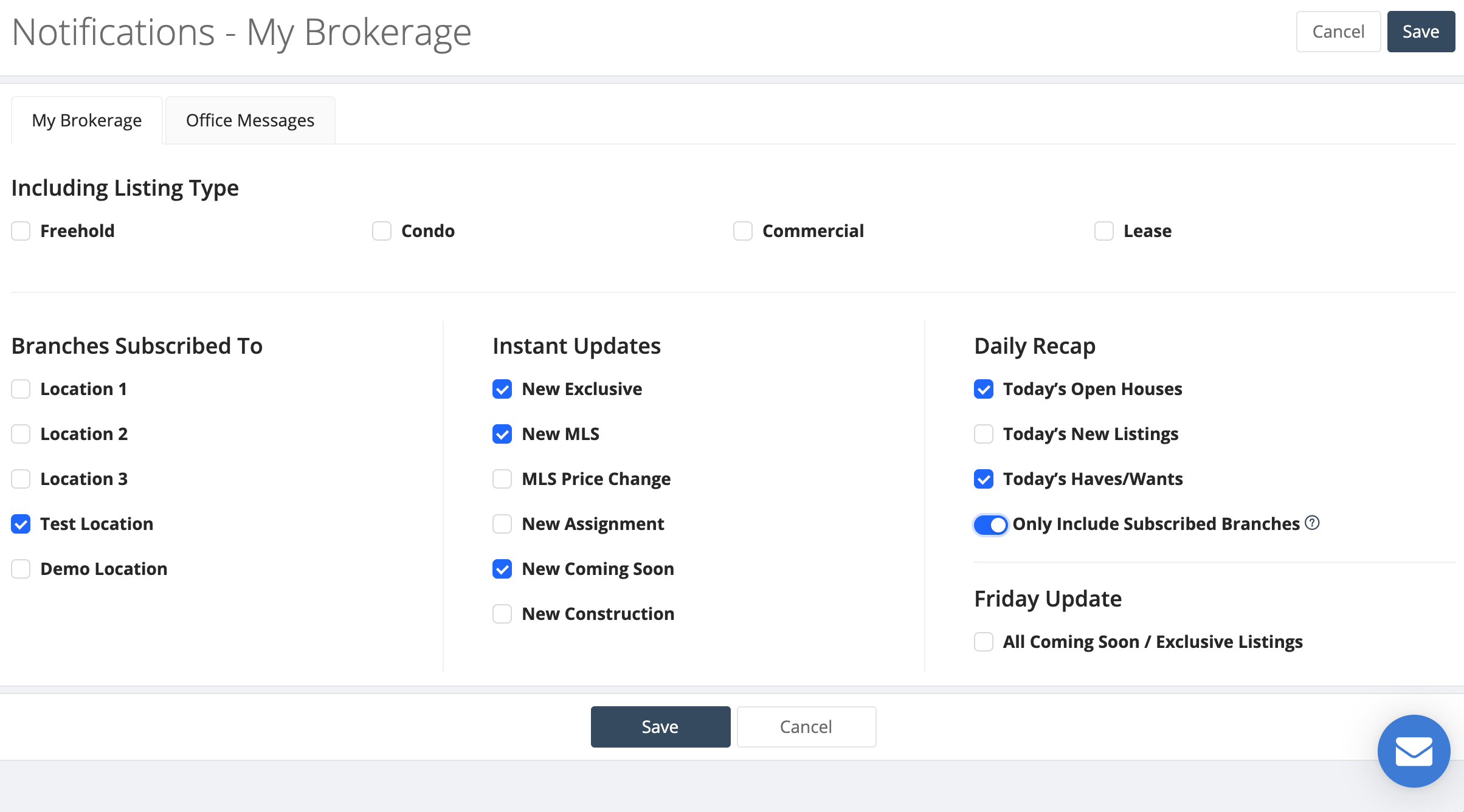
Related Articles
How Do Appraisers Schedule a Showing in BrokerBay
As an appraiser, you will now see the BrokerBay booking icon and contact information on listings in the BLC. To make an appointment, simply click the BrokerBay icon to schedule, or call to book an appointment at 317-218-0600, Option 1. To book an ...Viewing Showing Instructions in BrokerBay
Once you have booked a showing in BrokerBay, you can view the Showing Instructions via the Showings section of the navigation menu to the left of the screen. In the Showings view, you can choose whether to view instructions delivered to you as a ...BrokerBay History Reports
The listing data history is available in the listing detail by clicking the “View History” button under the photos. This will show all data imports and updates to the listing information included on the platform: Agent interactions on the listing can ...How To Process A Showing
Accessing Feature: Admin Queue --> Click on Showing Getting Started This article covers how to service a showing, all the way from contacting a client to delivering confirmation. How-To A brand new showing only has 2 screens start to finish. The ...If the seller reschedules the time of a showing, what does the showing agent receive?
When this occurs, the showing agent will receive a change request and can then confirm, deny, or go back into the platform to reschedule.