Smart Photo Upload
Smart Photo Upload
When adding or editing a listing within connectBLC, a Smart Photo Upload option is available that leverages AI to suggest photo titles and/or captions for uploaded images. The feature is available for all new listings and can also be applied to existing listings or drafts with photos. Suggestions will automatically be applied to the uploaded photos (when applicable), but the List Agent can delete any unwanted suggestions or manually edit the title and/or captions afterward.
Applying the Smart Photo Upload to a Listing without Existing Photos
Navigate to the Media section of the Listings module.
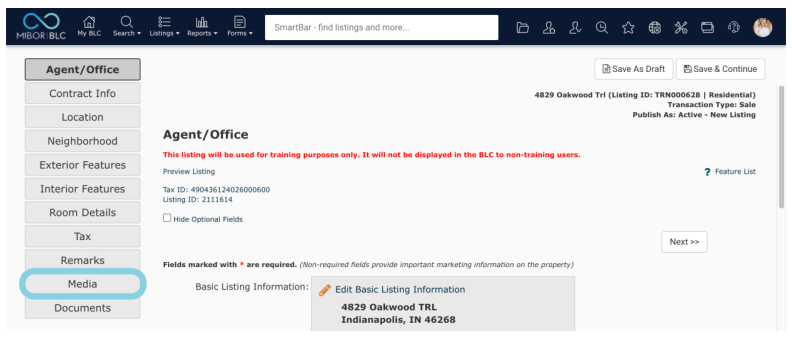
Select the Smart Photo Upload option at the top of the screen.
Choose the image files that you would like to upload to the listing.
Choose the image files that you would like to upload to the listing.
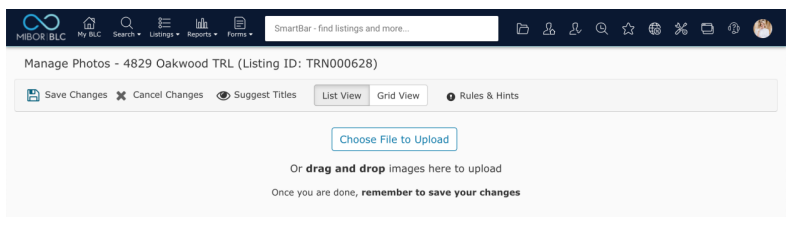
Upon selecting images, a message will display that explains the AI-powered image recognition abilities.
To apply the suggested titles and captions to the uploaded images, click Continue.
Smart Photo Upload will process each image and suggest a title and/or caption using AI technology.
Select the Eraser icon to edit any suggestions and Save Changes to add the photos with captions and titles to the listing.
Applying the Smart Photo Upload to a Listing with Existing Photos
Navigate to the Media section of the Listings module.
Select Manage Photos.
Select the Suggest Titles option at the top of the screen.
A message will display that explains the AI-powered image recognition abilities. To apply the suggested titles and captions to the previously uploaded images, click Continue.
Each existing image will be processed and updated to include suggested titles and/or captions using AI technology. Select the Eraser icon to edit any suggestions and Save Changes to update the photos with captions and titles to the listing.
Related Articles
Smart Photo Upload Feature
When adding or editing a listing within connectBLC, a Smart Photo Upload option is available that leverages AI to suggest photo titles and/or captions for uploaded images. The feature is available for all new listings and can also be applied to ...Uploading Your Photo
You can upload a photo of yourself that will be displayed in convenient places such as on a client’s Home Page and atop your resume. To begin, select Settings from the Settings and Sign-Out menu on the right hand corner of the navigation menu bar. ...Photo Rules and Requirements
The BLC Rules require a minimum of 2 photos within 2 business days of the List Date or prior to changing to Pending, with the Primary Photo being the property exterior. Additionally, the BLC Rules do not permit photos containing legible real estate ...Photo Rules
The BLC Rules require a minimum of 2 photos within 2 business days of the List Date or prior to changing to Pending, with the Primary Photo being the property exterior. Additionally, the BLC Rules do not permit photos containing legible real estate ...Settings Overview
In this area you can personalize connectBLC by managing your contact information, uploading a personal photo, changing your password, and more. You can change the defaults in connectBLC to present the data/information in a way that best meets your ...