How to Replace Battery
- Low battery will be indicated through an email notification, the app, or by a yellow light on the lock box.
- Unlock and open the lock box door.
- Using a Flat Head screw driver, open the battery compartment door and remove the battery.
- Install a new CR123A battery, making sure to position the battery with positive and negative sides facing the proper direction as indicated on the door and battery compartment (See Illustration 4).
- Close the battery door and tighten the screw.
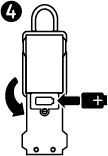
How to unlock when the battery is completely drained
- If the battery drains while the lock box door is closed, you can jump it using an external 9-volt battery.
- Locate the battery jump contacts on the bottom of the lock box (See Illustration 2).
- Hold a new 9-volt battery underneath the lock box with the positive (+) and negative (-) terminals pressed against the jump contacts (See Illustration 3), in the orientation indicated on the bottom of the lock box (See Illustration 2).
- While holding the battery in place, and with an authorized mobile device within range of the lock box in Wake Touch mode, press any keypad button on the lock box. The lock box will now appear under the Awake tab in the app. Touch the blue key icon to unlock the box. If the lock box does not unlock or an authorized mobile device is not available, enter the Primary Code on the lock box keypad, while holding the 9-volt battery in place.
- When lock box is opened, install a new CR123A battery.
Please note that after installing a new battery, the low battery icon will no longer display in the app, after the app and the padlock communicate with each other. However, it will take between 2 and 24 hours for the yellow LED to stop displaying on the padlock itself.
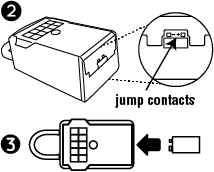
LED Keypad Indicators
- Blue - Locked, Communicating, or Keypad Entry
- Green - Open or Unlocked and Waiting to be Opened
- Yellow - Low Battery
- Red - Invalid Keypad Entry